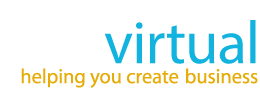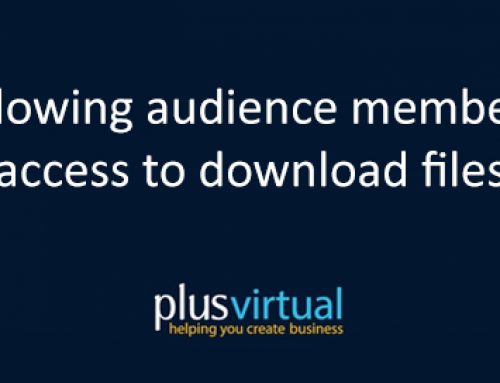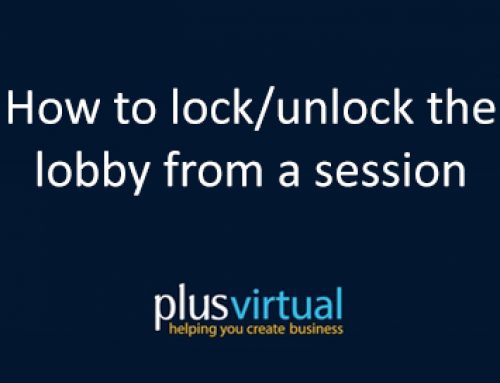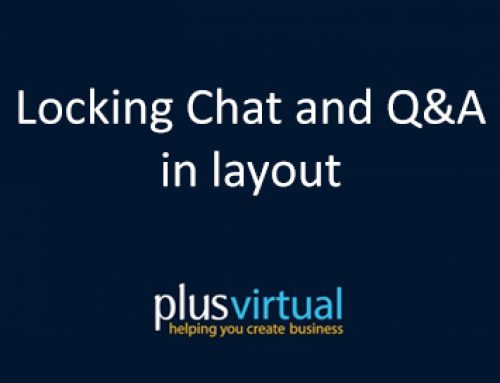Breakout Rooms
Breakout Rooms can be enabled when setting up a meeting or editing an existing scheduled meeting. Just click on Advanced Options button and select the Access tab, then check the Enable Breakout Rooms button. Don’t forget to hit Save button!
Upon entering the meeting room, click on the Breakout Rooms icon . The Breakout Rooms panel will appear, click on Create Breakout Rooms. From there, you can choose how many breakout rooms you need and how you want to assign your participants. Once done, all the breakout rooms you have created will show in the Breakout Rooms panel where you can Rename, Delete or Create a breakout room, as well as Add Users.
Starting breakout rooms
Click on Start Breakout to divide your participants into groups.
Ending Breakout Rooms
To pull back your participants to the main room, click on the Stop Breakout button.